As we know that command prompt is a non-graphical interface that allows user to interact with operating system. In order to access Command Prompt in Windows Operating System, from the Start menu, select Run and enter- ‘cmd’. After this, press ‘enter’ button or click on ‘OK’ button. In this way, you would get command prompt wizard.
Command prompt is fully based on commands and you can perform all operations by commands in command prompt. So, whenever you type some command in Windows Command Prompt, once you might think that if it was possible copy these difficult texts directly from the command prompt screen and paste it in my normal text editor. Yes for a new user, it could not be in idea about how to copy command prompt texts. So, in order to see this, here in this tutorial I am gonna to showing you a trick about how to copy commands prompt texts and paste it in text editors. This trick is really easy and nice to do.
In order to copy command prompt texts, firstly open command prompt wizard and there enter any one command as here I am using ‘dir’ command to show all directories.
Now it’s time to copy that texts as just press right button from your mouse and select mark.
Then, mark everything which you want to copy in command prompt and then, press “Ctrl+c” or “Enter button” from your keyboard.
After this, all you need is to just paste those texts in normal text editor. So, open notepad (go to start- > run -> enter ‘notepad’ and click on ‘OK’ or press ‘enter’ from your keyboard) and there press “Ctrl+v” from your keyboard or go to edit menu and click on ‘paste’ in order to paste those texts which you copied at command prompt.
In this way, you can easily copy command prompt texts in normal text editor or other text editors. I hope you like…
Command prompt is fully based on commands and you can perform all operations by commands in command prompt. So, whenever you type some command in Windows Command Prompt, once you might think that if it was possible copy these difficult texts directly from the command prompt screen and paste it in my normal text editor. Yes for a new user, it could not be in idea about how to copy command prompt texts. So, in order to see this, here in this tutorial I am gonna to showing you a trick about how to copy commands prompt texts and paste it in text editors. This trick is really easy and nice to do.
In order to copy command prompt texts, firstly open command prompt wizard and there enter any one command as here I am using ‘dir’ command to show all directories.
Now it’s time to copy that texts as just press right button from your mouse and select mark.
Then, mark everything which you want to copy in command prompt and then, press “Ctrl+c” or “Enter button” from your keyboard.
After this, all you need is to just paste those texts in normal text editor. So, open notepad (go to start- > run -> enter ‘notepad’ and click on ‘OK’ or press ‘enter’ from your keyboard) and there press “Ctrl+v” from your keyboard or go to edit menu and click on ‘paste’ in order to paste those texts which you copied at command prompt.
In this way, you can easily copy command prompt texts in normal text editor or other text editors. I hope you like…











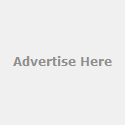










0 comments:
Post a Comment